

As research and writing assignment deadlines inch closer, you may be interested in exploring the print and digital materials the library offers. This week, learn to locate and request resources from the Zief Law Library collection or request an InterLibrary Loan (ILL) to borrow materials from other libraries! This post is meant to help you get familiar with the catalog. This is not a supplement to research advice from Zief librarians.
Getting Started
First, sign into the Ignacio catalog using your USF student ID and password. Access to the catalog is available on the Zief Law Library’ and the Gleeson Library homepages.
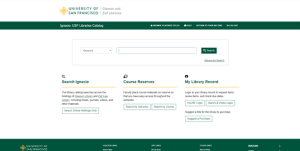
If you’re not quite sure what you are looking for but have a general sense of the topic you’re interested in, a keyword search can get you started. Select “Keyword” in the left drop-down menu and type in the keywords that describe your topic. For example, searching “Criminal Procedure” will result in a list of digital and print materials related to criminal procedure. Scroll through the results and take note of the materials that catch your attention. You can also search by title, author, subject, or call number by making the appropriate selection in the drop-down menu.
Note: If you see a work you would like to borrow listed under “Gleeson Stacks,” don’t panic! As a student at the University of San Francisco School of Law, you are allowed to access to Gleeson Library’s collection.
Advanced Search
If you aren’t finding what you are looking for or have a specific book in mind, try Advanced Search! Select “Advanced Search” underneath the search bar.
Use the left-hand drop-down menus to search specific fields, such as keyword, author, title, etc. Then, review the “Search Tips” link underneath the search bars. This page will explain how to format your search for more precise results.
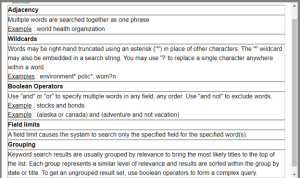
Search and Sort
Choose to sort your results by relevance, date, or title.
Location
You can narrow your search by selecting their location within the library, including, “Law Open Reserve,” “Law Course Reserve,” etc.
Material type
Choose ANY if you do not have a preference, or choose from the list provided, including, E-book, Streaming Video, E-journal, Printed Material, Videos, Archival & MS, etc.
Looking for a digital course text or study guide?
You can find study aids and some required texts on Aspen Learning Library and Lexis Digital Library, located under “Featured Databases” on Zief’s A to Z list of databases. Sign in with your USF ID and password to begin searching!
Language
The drop-down menu offers English, French, German, Spanish, Italian, Chinese, Japanese, Latin, Russian, or Hebrew. If you don’t see material in a language you need, contact a librarian!
Publisher and Publishing Date
If you know the publisher or publishing date you are looking for, enter the text in the appropriate search bars at the bottom of the page.
Completing Your Search
In the age of information overload in the digital landscape, it’s unclear if “completing” a search is even possible. Remind yourself what you set out to initially accomplish with your search and start by reviewing one resource. If you’re unsure or feeling stuck, please reach out to a research librarian or your professor. They are here to help you!